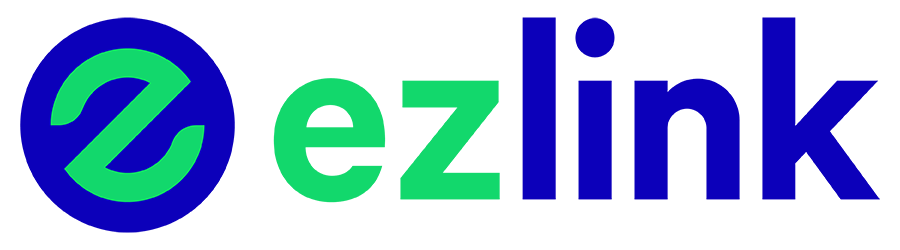Home > FAQ > EZ-Link App
EZ-Link App
1. ABOUT THE EZ-LINK APP
The EZ-Link App is a free mobile application developed to enhance your overall experience with our full suite of EZ-Link products and services. This app supports the use of your EZ-Link such as cards, charms and EZ-Link NFC SIM.
Here are some of the main functions available:
- EZ-Link checking of balance and viewing of transaction history
- Registration of EZ-Link
- EZ-Link Rewards – earning and redemption of points
- Registration and activation for the EZ-Link Motoring service
- EZ-Link Top-up (For iOS and Android devices with NFC)
- Express Top Up – perform ad-hoc top-ups for your friends or family without the need to add the EZ-Link into your account, works for concession cards too!
- Instant Card Blocking
You can download the EZ-Link App from the Apple App Store and Google Play store. The EZ-Link app is also available from Huawei App Gallery
The EZ-Link App is supported on phones that operate on either iOS or Android platforms. Top-up function is available on most NFC-enabled phones.
There could be intermittent performance issues due to handset manufacturers’ settings or hardware. We suggest updating your handset and the EZ-Link App to the latest software version and try again.
However, do note that not all NFC-enabled devices are compatible with certain functions on the App.
The EZ-Link App is the official mobile application developed by EZ-Link Pte Ltd and is the only mobile application that provides top-up of your EZ-Link via an NFC-enabled mobile phone.
2. USING THE EZ-LINK APP
For new users, you will need to perform a one-time registration for a new EZ-Link account.
Upon successful registration, please add your EZ-Link to your account by either tapping your EZ-Link at the NFC antenna of your phone (If you are using an NFC-enabled phone, please ensure that the NFC function is switched on under your phone settings) or keying in the 16-digit CAN ID found on the back of your EZ-Link.
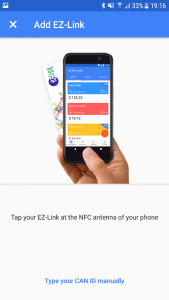
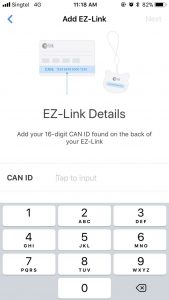
After you have successfully added your EZ-Link to your account, you will be able to check your card balance, view your EZ-Link transaction history and earn rewards. Please note that the top-up function is only available for NFC enabled phones.
More details on the EZ-Link Rewards can be found here.
With effect from September 2019, full NRIC/FIN numbers will no longer be required to register for an account. Instead, your mobile number/email address will be used. Please follow the steps in-app to verify your details via a 2FA process.
The EZ-Link App will require an internet connection for functions such as the checking of EZ-Link transaction history, performing top-up transactions for your EZ-Link, and redeeming EZ-Link Rewards points for rewards on the catalogue. Should there be no internet connection, these functions will not be available.
This could be due to various reasons, including:
a) Presence of other contactless smartcards near the phone
The presence of other contactless smartcards nearby could have sent mixed signals to your phone and disrupted the reading of card information. All other contactless smartcards nearby should be removed to ensure proper detection.
b) Your EZ-Link not placed near the NFC antenna of the mobile phone
The position of the NFC antenna differs across various mobile phones. You may refer to your handset manual or your handset manufacturer to find out the exact location of the NFC antenna for your mobile phone.
c) Tapping of CEPAS Cards or Charms that are not issued by EZ-Link
The EZ-Link App is designed to work with CEPAS cards and EZ-Charms issued by EZ-Link, easily identifiable by the EZ-Link logo on the reverse side of the card or EZ-Charm.
d) EZ-Link not tapped and held properly
The NFC reader might not be able to capture the EZ-Link card/EZ-Charm information properly on the first tap due to movement. If this happens, remove your EZ-Link and try tapping again after a few seconds. Please remember to tap and hold your EZ-Link steadily throughout the transaction to minimise reading errors.
e) Performance of NFC antenna
The speed at which your EZ-Link is being read depends on the type of NFC antenna and transmission performance of the mobile phone. This means that you may need to hold your EZ-Link longer or tap again if you do not receive any response on your first try. Certain mobile phone casings may also affect the performance of the NFC antenna. You are recommended to remove your phone casing for optimal performance.
NFC SIM card users can use the EZ-Link App to access the NFC EZ-Link purse by inserting the NFC SIM card into the phone and adding the NFC SIM card into the My EZ-Link page. The NFC SIM card should be automatically detected by the app.
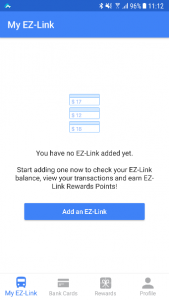
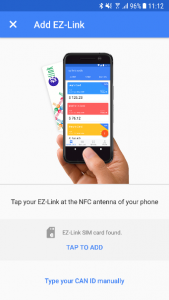
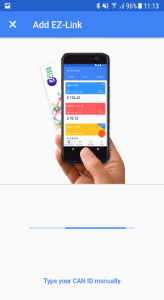
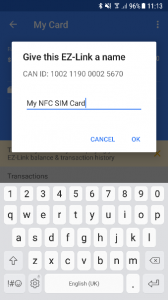
All your account information are saved and stored in our Cloud servers. When you reinstall the application on your phone and log in with the same login credentials, you would be able to retrieve all your account information.
Yes. The EZ-Link App works on both NFC-enabled and non-NFC enabled phones. However, the EZ-Link App requires the NFC functionality on a compatible mobile phones to support some of the app functions, such as topping up of your EZ-Link.
The EZ-Link app only supports CEPAS cards, charms and NFC SIM cards issued by EZ-Link. EZ-Link issued cards and charms have a 16-digit CAN ID that begins with 100. Unfortunately, we are unable to support CEPAS cards issued by other providers such as NETS FlashPay. Express top-up and application for the auto top-up service is also available for concession cards.
3. MANAGING MY EZ-LINK ACCOUNT
No, you can’t. You can reach us at 6496 8300 and our customer service officers will be able to assist you in changing your email or mobile number.
Yes, you can update your latest address under the Profile page within the app. Please make sure that you always update your latest address as some of the services offered by EZ-Link on the EZ-Link App require a valid address.
4. MANAGING YOUR EZ-LINK FROM THE EZ-LINK APP
A maximum of 7 EZ-Link can be added to each EZ-Link account.
No, you cannot add concession cards issued by LTA, including those for students, senior citizens, NSmen and others; and other CEPAS card(s) not issued by EZ-Link to your account. With the app, you can only add and manage cards and EZ-Charms issued by EZ-Link which CAN IDs starts with 100. You can however perform ad-hoc top-ups for concession cards via the Express Top Up function found inside the app!
In the “My EZ-Link” tab, select the EZ-Link you would like to remove and tap on the “Remove” option from the drop-down list on the top right-hand corner of the page.
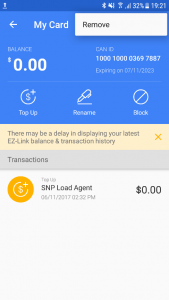
There might be a slight delay on some of the transactions due to the nature of the merchants and the transactions.
Yes. You can rename your EZ-Link to help you better identify the different EZ-Links in the details page of the selected EZ-Link
5. MANAGING YOUR CREDIT/DEBIT CARDS FROM THE EZ-LINK APP
Your EZ-Link account stores your bank card details so that you do not have to re-enter these details every time you need to perform a top-up or sign up for one of EZ-Link’s services that require bank card information.
Only locally-issued Mastercard and Visa credit cards are accepted.
The EZ-Link App implements security practices and policies adopted by the payment card industry to ensure prevention of theft of credit card information.
Yes. You can remove your bank card from your EZ-Link account by going into the respective bank card information page. However, please note that the removal of a bank card will not affect any of the EZ-Link products or services, i.e. EZ-Reload, that you have signed up with your bank card.
Each bank card can only be added to one EZ-Link account. This prevents misuse of your bank card in the event of losing your bank card or unauthorised usage in their EZ-Link account.
Yes. You can add multiple bank cards to your EZ-Link account.
You can choose to update the expiry date of your new bank card. Alternatively, you can choose to remove the expired card and replace it with another. Please note that it is your responsibility to keep your bank card details updated.
A primary card is the default bank card that will be used for topping up your EZ-Link or applying for EZ-Link services require the use of a bank card for payment. The first bank card added to your account will act as the primary card. You can nominate an alternative primary card after adding more bank cards to your EZ-Link account.
6. TOPPING UP YOUR EZ-LINK USING THE EZ-LINK APP
You can select from pre-set top-up amounts of $10, $20, $50 or $100. A maximum top-up amount is limited to S$100 for each transaction.
There are no top-up fees for topping up of cards made through the mobile app.
You can top up your Concession cards, ez-link cards, EZ-Charms, EZ-Link Wearables and EZ-Link NFC SIM cards that are issued by EZ-Link, which include those sold over the counters; cards that are enabled with EZ-Reload (by Card or GIRO); co-brand bank cards and membership cards with EZ-Link purses embedded in them.
The EZ-Link co-brand bank and membership cards which can be topped up are:
- Citibank SMRT Platinum Visa Card
- DBS Live Fresh Visa PayWave Card
- EZ-Link FEVO Prepaid Mastercard
- M1 Prepaid MasterCard
- POSB Everyday Card
- PAssion Card by People’s Association
- Standard Chartered Unlimited World Mastercard
Standard Tickets, Park & Ride Tickets and NETS FlashPay cards are not issued by EZ-Link and hence cannot be topped up via the EZ-Link App. Concession cards can be topped up via the Express Top Up function found within the app.
There is no limit to the daily number of EZ-Link top-ups you can perform via the app. However, for security reasons, you will only be able to make a maximum of five top-ups using the same credit or debit card each day.
No, you should not top up your EZ-Link via the EZ-Link app during a bus trip.
As part of the Distance Fares scheme implemented by LTA, commuters are charged the full bus fare upon tapping their EZ-Link when boarding and refunded the fare from remaining unconsumed journey upon tapping out when alighting. The amount to be refunded is computed based on the last transaction performed on your EZ-Link. Should you perform a top-up while completing your current bus ride, you will be charged the maximum fare even upon alighting from the bus.
Users are recommended to only perform top-ups on the EZ-Link App before or after their bus journeys. EZ-Link will not provide any refunds or claims on bus fares for failure to adhere to the above conditions.
Please note that MRT entry and exit terminals are not affected by the above limitations, meaning that users are able to perform top-up transactions using the EZ-Link App during their MRT journeys.
Yes, application for the auto top-up service is currently available on the EZ-Link App from version 3.0.3 onwards. You can update the version of your EZ-Link App on the App Store and Google Play Store.
Find out how: https://www.ezlink.com.sg/card/ez-reload-auto-topup/
Once you have reached the “Top up successful” page during the top-up process, it would mean that the transaction has been approved and funds have been successfully debited from your account.
Once you have authorised the top-up transaction, you will not be able to cancel your transaction as the funds would have been deducted from your credit/debit account. Please ensure that the top-up amount is right before authorising the transaction.
The maximum amount that can be stored in your EZ-Link is $500. For top-up transactions using the EZ-Link App, the highest top-up amount that can be selected is $100.
The top-up amount (inclusive of any convenience fee charges) will be reflected in your credit or debit card statement and indicated with ‘EZ-Link App’.
You can re-launch the EZ-Link App and check your transaction details for the particular EZ-Link once you are reconnected to the internet. There should not be any deductions made from your credit/debit card account if the top-up was unsuccessful. You may wish to contact the issuing bank of your credit/debit card to confirm.
You can re-launch the EZ-Link App and go to the My EZ-Link page. If there is an incomplete top-up, it will be indicated accordingly. You can continue the top-up process by clicking the top-up button and you would be redirected to the final step of the top-up process.
Your top-up may be in the midst of processing. Please check back on the app to confirm your top-up in a few minutes. Your transaction will be refunded if the top-up is unsuccessful.
If you do not see a refund and your top-up was not credited, you may contact our customer service for assistance at 6496-8300 (Operating hours: 0800 – 1800 daily, except public holidays) or email us at customerservice@ezlink.com.sg. You will need to provide your EZ-Link card number, the first four and last four digits of your credit card (for e.g. 5569-xxxx-xxxx-1234), the top-up amount in question, the approximate transaction time and date and your contact details like email and telephone number.
No, this function is only available on NFC-enabled Android devices.
Your top-up may be in the midst of processing. Please check back on the app to confirm your top-up in a few minutes. Your transaction will be refunded to your PayLah! account if the top-up is unsuccessful.
Please check back on your PayLah! account to confirm if you have received a refund after 15 minutes. If you do not see a refund and your top-up was not credited, you may contact our customer service for assistance at 6496-8300 (Operating hours: 0800 – 1800 daily, except public holidays) or email us at customerservice@ezlink.com.sg. You will need to provide your EZ-Link card number, the first four and last four digits of your credit card (for e.g. 5569-xxxx-xxxx-1234), the top-up amount in question, the approximate transaction time and date and your contact details like email and telephone number.
7. REGISTERING FOR THE AUTO TOP-UP SERVICE VIA THE EZ-LINK APP
The EZ-Link auto top-up service by EZ-Link that ensures that there is always sufficient value in your EZ-Link cards, charms and wearables for your public transport and retail transactions.
Yes, application for the auto top-up service is currently available on the EZ-Link App from version 3.0.3 onwards. You can update the version of your EZ-Link App on the App Store and Google Play Store.
Find out how: https://www.ezlink.com.sg/card/ez-reload-auto-topup/
You can only register for EZ-Link auto top-up with locally-issued Mastercard/Visa credit cards. Please note that Visa Electron cards are not accepted.
You can link up to seven EZ-Link to each Mastercard/Visa credit card account.
The auto top-up service offered by EZ-Link only works for cards, charms and NFC SIM cards issued by EZ-Link and not for concession cards as they are issued by LTA and managed by TransitLink. To find out more about the auto top-up services available for concession cards, please go to www.transitlink.com.sg (Go to “Auto Top-up for Concession Cards”).
You can only link a maximum of seven cards to each Mastercard/Visa credit card account. If you would like to link more than seven cards, you would need to link them to another Mastercard/Visa credit card account.
The Auto Credit Card Top-Up facility is now known as EZ-Link auto top-up service, hence you will not have to apply for the auto top-up service again.
To change the auto top-up amount that you have previously applied for your auto top-up service (either via the EZ-Link app or the EZ-Link website), you need to deactivate the service first and re-apply. You can deactivate at any TransitLink Ticket Office with your NRIC or Passport and your EZ-Link. Please allow at least seven days for your account to be updated before re-application.
Please note that if you have performed one of the following transactions within the past four days, you will not be able to deactivate the service:
- Activation of the auto top-up service
- Auto top-up
- Settlement of outstanding amount
Please wait for another seven days for your account to be updated, before proceeding to deactivate.
If EZ-Reload has not been activated for your EZ-Link, please call 6496 8300 for assistance on terminating the existing auto top-up application for your EZ-Link before re-applying with your desired auto top-up amount.
You can update your bank card details for the auto top-up service via the EZ-Link App. Start by selecting an EZ-Link from your account followed by the Auto Top-Up icon. Then tap on the “Change” button and update your payment details accordingly.
To add or change your payment method, select an EZ-Link from your account, tap on the Auto Top-Up icon and click on the “Change” button. You can either add a new bank card or switch to another existing bank card in your account.
You can deactivate at any TransitLink Ticket Office with your NRIC or Passport and your EZ-Link. Should you wish to re-apply, kindly wait for seven days for your account to be updated before re-application.
Please note that if you have performed one of the following transactions in the past four days, you will not be able to deactivate the auto top-up service:
- Activation of the the auto top-up service
- Auto top-up
- Settlement of outstanding amount
Please wait for another seven days for your account to be updated, before proceeding to deactivate.
For Android users, you will be prompted to tap your EZ-Link against the NFC antenna of your phone. Upon successful sync-ing, your EZ-Reload would be activated.
For iOS users, upon successful application, you will see a 12-digit ARN code (or collection slip number) on your EZ-Link app. Please use it to activate the facility at any General Ticketing Machine or TransitLink Ticket Office. The collection slip number is unique for each EZ-Link application and will appear on the EZ-Link app whenever you click on the EZ-Reload button, until you have successfully activated EZ-Reload on your EZ-Link.
Once you have activated EZ-Reload for your EZ-Link, the auto top-up will occur when the remaining value in your EZ-Link is insufficient for your next payment transaction at any train gate, bus device or retail acceptance terminal.
For example, if you have activated EZ-Reload on your EZ-Link for $30.00, the remaining stored value in your EZ-Link is $2.50 on and the journey costs $2.70:
When you tap your EZ-Link at a train gate, the auto top-up will occur due to the minimum required value of $3.00 for entering a train gate. So the new balance in your EZ-Link that will be displayed when you exit will be $29.80.
When you tap your EZ-Link on a bus reader (e.g. Express Bus service), the auto top-up will occur when you exit based on the calculation that the cost for the total journey is more than the balance value in the card. Hence, the new value displayed on the bus exit reader will be $29.80.
Auto top-up is a free service when you sign up via the EZ-Link app, with any Visa or Mastercard.
Find out how: https://www.ezlink.com.sg/card/ez-reload-auto-topup/
A $0.25 convenience fee is charged for each auto top-up for Amex or Diners cardholders.
The convenience fee is levied to cover bank charges for credit card services, used to extend the following benefits to you:
- Convenience of having consolidated billing via credit card statements
- Remove any worry about insufficient balance in your bank accounts
- Various rewards offered by the respective issuing banks
Yes, if you have a DBS/POSB bank account, you can use it to apply for ‘EZ-Reload by GIRO’ for your EZ-Link at AXS machines located island-wide
Please call the EZ-Link hotline at 6496 8300 to report the loss of your EZ-Link. Should you call after office hours, please leave a voicemail to lodge your loss report. Subject to the terms and conditions of refund of cards on auto top-up, the remaining monies left on your EZ-Link will be refunded back to your credit/debit card account.
Please call the PA Hotline at 62255322 to report the loss of your EZ-Link. Should you call after office hours, please leave a voicemail to lodge your loss report. Subject to the terms and conditions of refund of cards on auto top-up, the remaining monies left on your EZ-Link will be refunded back to your credit/debit card account.
8. REGISTERING FOR THE EZ-LINK MOTORING SERVICE VIA THE EZ-LINK APP
The EZ-Link Motoring service is a post-paid card-less payment service provided by EZ-Link for motorists for their Electronic Road Pricing (ERP) and carpark (EPS) charges.
You can register for the EZ-Link motoring serice with locally-issued Citibank and DBS Mastercard/Visa credit or debit cards. Please note that DBS American Express cards are not accepted.
You can register up to three vehicles for this service.
You can only link a maximum of three vehicles to each EZ-Link account. If you own a fleet of vehicles and need to register more than three vehicles for the service, please call our hotline 6496 8300 (Mon to Sun, 8 am to 6 pm, excluding public holidays) with the following information:
- Company Name and UEN registration number
- Vehicle License Plate Numbers
- Vehicle IU Numbers
Yes, you can apply for the EZ-Link Motoring service on behalf of the vehicle owner. You are however required to provide the NRIC/FIN and the vehicle number of the vehicle owner during registration. You will be liable for all charges incurred from the point of successful registration till de-registration.
Upon successful registration, you will receive an email within two working days stating the effective start date of the service. Please remember to only remove your stored value card from your vehicle IU after the effective start date.
After submitting the termination request through the EZ-Link App, you would need to wait up to four days for your EZ-Link Motoring service for the selected vehicle number to be terminated. Once you have submitted your termination request, please insert a stored value card into your vehicle IU so as to avoid incurring fines when you go through ERP as your EZ-Link Motoring service may be terminated during this period.
As some of the transactions incurred before termination might only be posted after termination, you might still see some ERP or carpark charges in your bank statement after termination.
Please terminate and re-apply for the service through the EZ-Link App with your new credit card.
You can terminate your EZ-Link Motoring service via the EZ-Link App.
There are no subscription fee or service fees for the EZ-Link Motoring service!
To learn more, please visit https://ezpayreg.ezlink.com.sg
9. ABOUT NFC TECHNOLOGY
NFC is the acronym for Near Field Communication, which is a short-range wireless communication technology that enables the exchange of data between devices.
Most NFC-enabled mobile phones are supported by the EZ-Link App. Please check with your handset manufacturer for more details should you wish to check if the model of your handset has NFC capabilities.
10. CARD BLOCKING FOR YOUR EZ-LINK
Card Blocking is a free value-added service by EZ-Link for blocking and recovering remaining value in an EZ-Link that has been misplaced. Using the EZ-Link app, you can now instantly submit your request for your EZ-Link to be blocked if you have misplaced it.
To be eligible for this Card Blocking feature, you will need to add your EZ-link to your account via the EZ-Link app.
No, it is a free service.
To block your EZ-Link, login to your account via the EZ-Link app, select the EZ-Link that you would like to block and tap on the “Block” button.
Alternatively, you can call the EZ-Link Hotline at 65-6496 8300 (From 8AM to 6PM daily – except public holidays). During non-operating hours, please leave us a voice mail with your name, contact number and your 16-digit EZ-Link CAN ID. We will contact you within the next working day.
For EZ-Link cards:
Your EZ-Link will be blocked within 48 hours upon submitting your request via the EZ-Link app. You will be liable for transit usages done within 48 hours of card blocking. We are unable to guarantee that any or all remaining value will be recovered successfully.
For SimplyGo EZ-Link cards:
Your EZ-Link will be blocked immediately upon submitting your request via the EZ-Link app or SimplyGo app.
Once your EZ-Link has been successfully blocked, the remaining value in your EZ-Link will be refunded to you within a month.
Offered as part of our Card Blocking service, FWD’s insurance protects you for unauthorised usage in your EZ-Link between the time of request for blocking and actual blocking (which might take up to 48 hours). If there is any unauthorised usage during this period, you can get a refund of up to a maximum amount of $15 per customer per year.
Unauthorised usage refers to usage of stored value in your registered EZ-Link, by an unknown third party, after you’ve blocked your EZ-Link.
Simply log in your EZ-Link account and tap on ‘Show me how’ to apply for this free service by FWD.
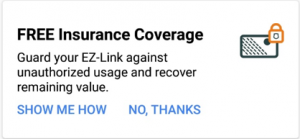
Alternatively, you can also access this under the Profiles tab in the app, under Partner Programmes.
To be eligible for the Free Insurance Coverage for your EZ-Link by FWD, you must be residing in Singapore and your EZ-Link must be registered for ‘Card Blocking’.
To make a claim, simply login to your EZ-Link account and select the EZ-Link to block. Tap on the “Block” icon and select the FWD option. If you are not an EZ-Reload customer, the claim will be automatically filed under your FWD’s lost card coverage insurance.
You can make one claim within a year, starting from the lost card coverage activation date, regardless of the number of EZ-Links in your EZ-Link account.
It will take up to a month.
11. FAMILY ACCOUNT FEATURE
INTRODUCTION OF THE FAMILY ACCOUNT
The Family Account introduces group card management for both standard SimplyGo EZ-Link cards and SimplyGo Concession cards to cater to dependants within a household, including seniors, persons with disabilities, tertiary students and more.
The Family Account allows the Head of Family (HOF) or caregiver (i.e. Account Administrator) to invite up to six (6) dependants to be grouped together as a family unit and manage top-ups and transactions for each of them via the EZ-Link app – anytime and anywhere.
The Family Account lets the Head of Family (HOF) or caregiver ensure that the family is safe and that dependants have enough funds in their cards to go about their day.
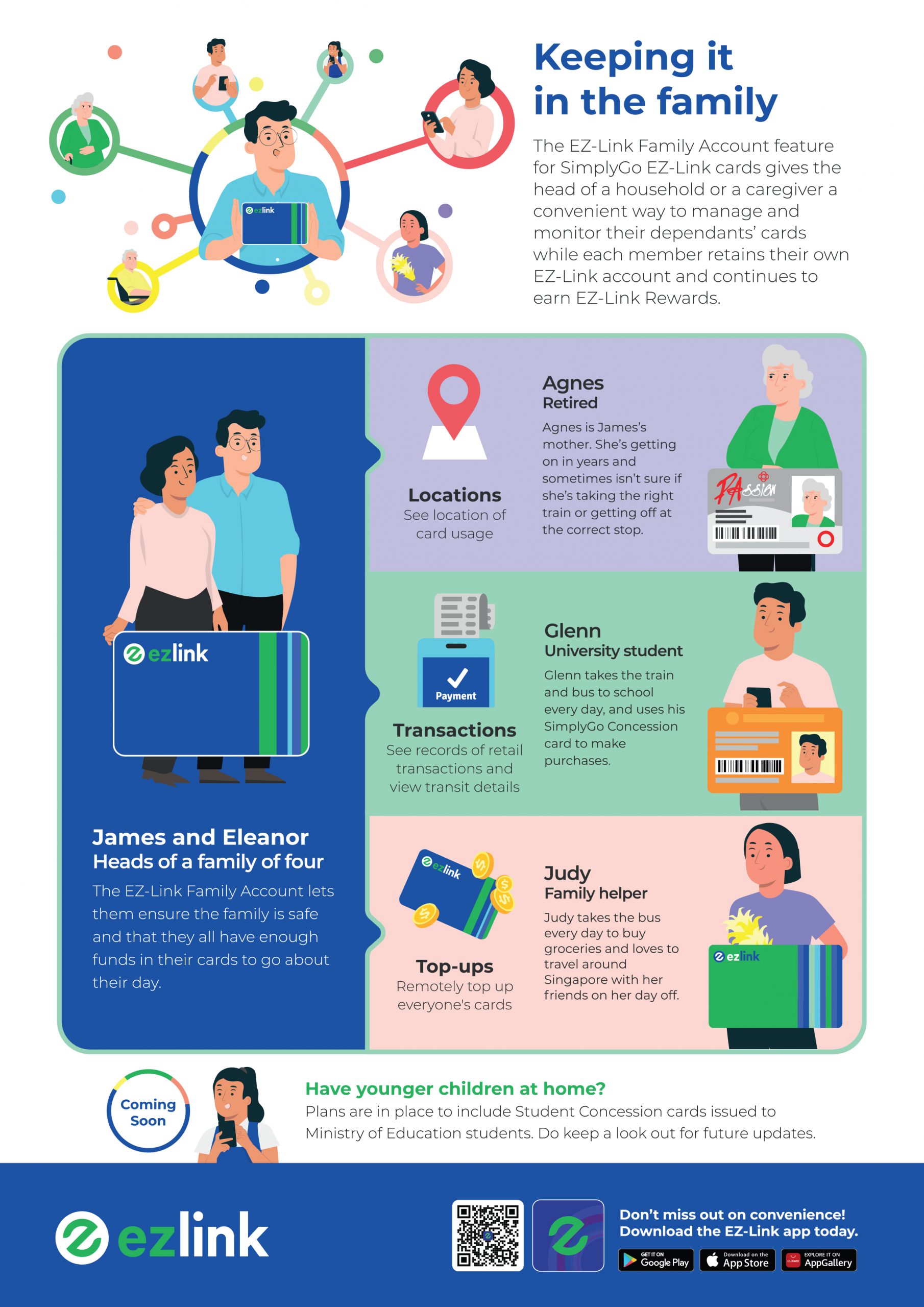
USAGE OF THE FAMILY ACCOUNT APP FEATURE
FAQ as the Head of Family (HOF) or caregiver (i.e. Account Administrator)
Through the EZ-Link app, the Head of Family (HOF) or caregiver (i.e. Account Administrator) will be able to send invites to up to six (6) dependants who hold SimplyGo EZ-Link cards and SimplyGo Concession cards*. Once the invite has been accepted, the selected card(s) will be added into the Family Account.
* Plans are in place to include Student Concession cards issued to Ministry of Education students (Primary, Secondary and Junior College). Do keep a look out for future updates.
The family account enables each dependant to pair their card to their individual EZ-Link account and enjoy the benefits such as view their own card balance and transactions, earn EZ-Link Reward points, redeem for deals and promotions and many more. Without the Family Account, dependants will not be able to do so.
For dependents to enjoy the benefits, remember to remove their card from your EZ-Link account.
The Head of Family (HOF) will be the user who creates the Family Account (i.e. Account Administrator).
You will be able to perform / view the following on behalf of your family member’s:
- Top-ups
- Card balance
- Card expiry date
- Retail transactions
- Transit transactions
EZ-Link Rewards points will still be awarded to the individual’s EZ-Link account even after joining a Family Account.
You can create or join a maximum of two (2) Family Accounts – Each Family Account can have up to seven (7) members (including the Head of Family).
- SimplyGo EZ-Link cards
- SimplyGo Concession cards
- Senior Citizens (PAssion Silver Concession Card, Senior Citizen Concession Card)
- Workfare Transport Concession Card
- Persons with Disabilities Concession Card
- Adult Monthly Travel Card
- Undergraduate/ Diploma/ Institute of Technical Education (ITE) Student Concession Card
- Full-Time National Servicemen (NSF) Concession Card
Note: Plans are in place to include Student Concession cards issued to Ministry of Education students (Primary, Secondary and Junior College). Do keep a look out for future updates.
You can create or join a Family Account as long as you have an EZ-Link account. However, you won’t be able to enjoy the benefits of SimplyGo EZ-Link.
Anyone with an EZ-Link account can be invited to join the Family Account. For those who have not signed up for an EZ-Link account, the Head of Family (HOF) can invite them by sharing the download link (with a valid Singapore mobile number) to download the EZ-Link app and sign up for an account.
You will be able see the pending status of members who have yet to accept the invite. If they do not have an EZ-Link account, you will be prompted to share the EZ-Link app download link with them, so that they can sign up for an account on the app.
Once the invited member has accepted your invite, you will be able to view their display names and their selected cards (if members have chosen to share them with you).
Once an invitation is sent, invited members have up to seven (7) days to respond to the invite. If there is no response after seven (7) days, the invite will expire and the pending member will be removed from the list.
Should you wish to delete the Family Account, you may do so through the EZ-Link app by referring to the following steps:
| Step 1: Launch the EZ-Link app and go to ‘My Family’ tab |
Step 2: Tap on ‘Manage Group’ |
Step 3: Tap on the menu bar at the top-right corner (3-dot vertical stack) |
Step 4: Tap on ‘Delete Group’ |
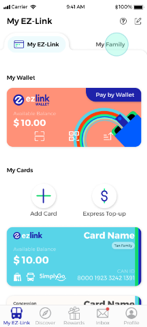 |
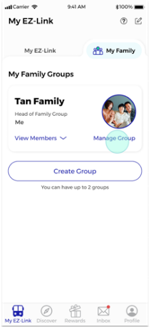 |
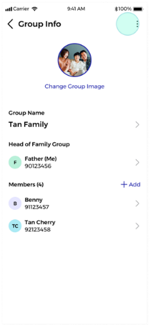 |
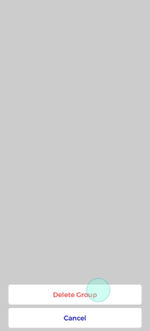 |
Note: Members will receive an in-app banner notification informing them that the Family Account has been deleted, and will not be able to view the account anymore.
USAGE OF THE FAMILY ACCOUNT APP FEATURE
FAQ as Members of the Family Account
You can only view the Group Name, Group Image and list of joined members in the Family Account.
Yes. You will still be able to view and manage your card in your EZ-Link app account.
No. Only Head of Family (HOF) would be able to top up for dependants.
No. Only the Head of Family (HOF) and the cardholder would be able to view the card balance and transaction details.
You can share up to a maximum of three (3) cards for your Head of Family (HOF) to manage.
Should you wish to remove your card(s) after adding them, you may do so by referring to the following steps:
| Step 1: Launch the EZ-Link app and go to ‘My Family’ tab |
Step 2: Tap on ‘Add/Manage Cards’ |
Step 3: Deselect the card and tap on ‘Save’ |
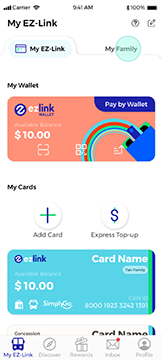 |
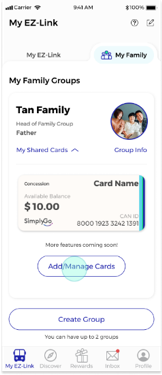 |
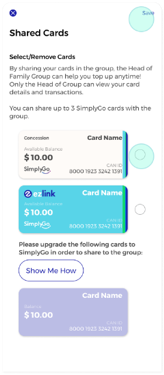 |
Should you wish to leave the Family Account after being added, you may do so by referring to the following steps:
| Step 1: Launch the EZ-Link app and go to ‘My Family’ tab |
Step 2: Tap on ‘Group Info’ |
Step 3: Tap on the menu bar at the top-right corner (3-dot vertical stack) |
Step 4: Tap on ‘Leave Group’ |
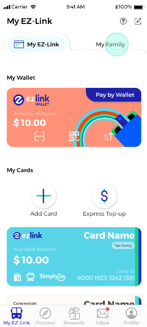 |
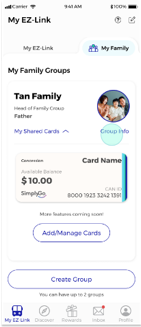 |
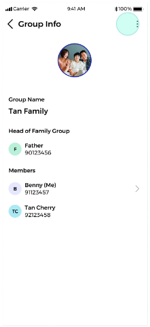 |
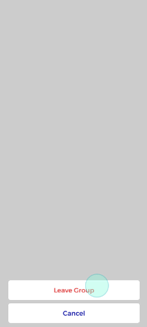 |
12. OTHER RELATED FAQS
You can file a claim with TransitLink via http://www.transitlink.com.sg or call the TransitLink hotline at 1800 2255 663.
For enquiries on deductions made on your EZ-Link for non-transit purposes, please contact the merchant from which you made your purchase from further clarification.